Once the workshop begins, the App will take over as your virtual facilitator.
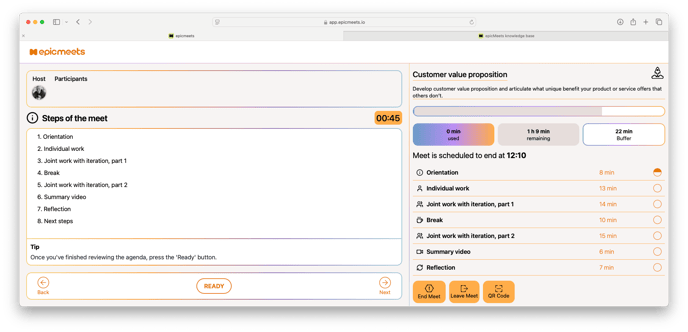
- Share Access: Distribute the QR code and workshop number so participants can easily join.
- Participant Accounts:
- Instruct participants to create accounts at app.epicmeets.io and confirm the account via the email they received. This may take a few minutes.
- If someone cannot log in within 3 minutes, ask them to use the workshop QR code to join as a guest with a nickname. Profiles can be created later.
- Start meeting/workshop: Once setup is complete, click the arrow forward as host, and epicMeets will guide the activities step-by-step.

- Make sure the participants actively use the ready button to be able to make sure everyone has been able to engage actively
Ending the workshop:

If needed, set up the next meet right away using the app.
Remember to share responsibilities and divide tasks

Make sure to rate the meet

End the meet


